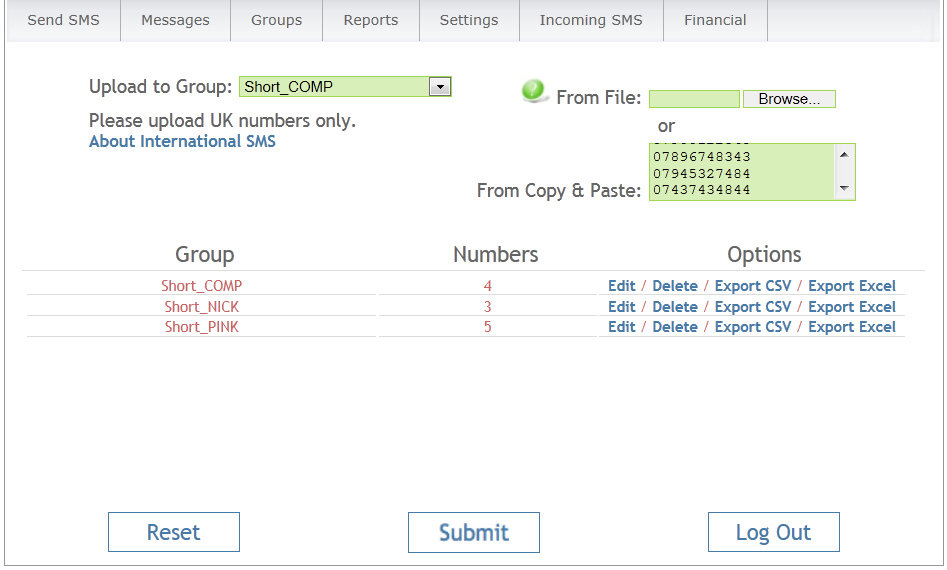This article shows you how to upload a simple mobile number list with no other data fields. For help on setting up and running a personalised ‘merge’ campaign, merging different data fields, see our Send a mail merge bulk text message
Copy & Paste. The Quick Way!
1. Go to Groups and select Create a Group.
Click in the Group Name window and give the group a name.
Press Submit.
2. You’ll then be taken to the Upload Numbers to Groups screen.
Select the group that you want to upload your numbers to, copy & paste all the numbers in a single column in the ‘copy & paste’ box and press submit (shown below). You’ll see the ‘numbers in group’ number increase and a confirmation and/or error messages will also be shown.
If you want to upload from a file then please see below.
Formatting your data ready for upload.
The first job is to get the database of mobile numbers into the correct format ready for uploading. Essentially what you are uploading is a single column of mobile numbers saved either as a Microsoft Excel file (.xls), text file (.txt) or a CSV file (.csv).
Please note that later versions of Excel may automatically save the Excel file as a .xlsx file. If this is the case, simply save your file as a .csv file by hitting the drop down arrow next to file type and select .csv.
When manipulating mobile numbers in Excel, the leading zero from your list of numbers if often deleted. If this happens, don’t worry, your account will automatically recognise that the zero is missing and replace it.
The following mobile number formats can be processed.
07900122321
447900122321
7900122321
+447900122321
Save the file somewhere where you can retrieve it later.
There is a maximum number of mobile numbers of 80,000. If you wish to send your campaign to more than 80,000 numbers, simply split the data and send as 2 separate campaigns.
Uploading your numbers
Now you’re ready to upload the numbers. The first thing you need to do is create a Group.
Go to Groups and select Create a Group.
Click in the Group Name window and give the group a name.
Press Submit.
Select the group that you want to upload your numbers to.
Then click the Browse button on the right hand side and navigate to the file containing your numbers.
When you’ve found the file, double-click it and the path to the file will appear in the Select File window.
Press Submit.
As your numbers are uploaded, all duplicates are removed.
Any incorrectly formatted numbers will not be uploaded.
The number of duplicates and badly formatted numbers are reported above the list of groups.
Your new group is now listed along with the number of mobile numbers it contains.