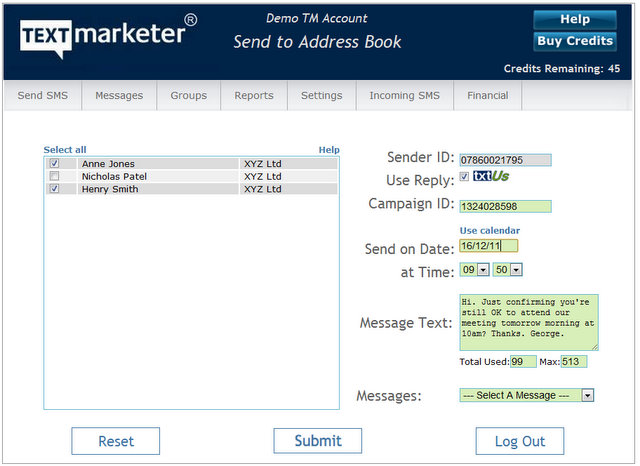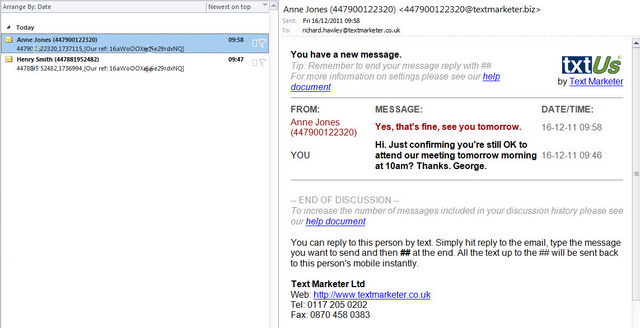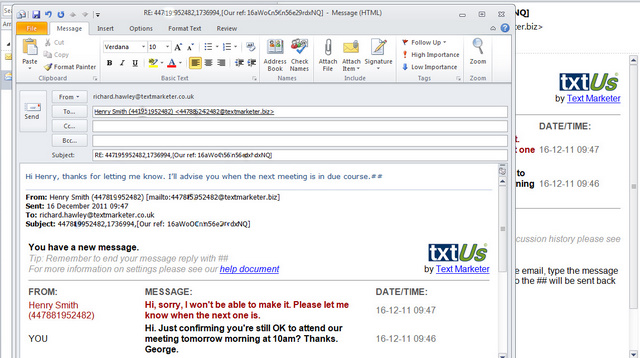We’ve upgraded the txtUs virtual mobile number service so it now displays the names of people who text you if they are included in the contacts within Message Box.
It’s very easy to add contacts to message Box and it means that as the email responses come in from people, their name will be displayed in the conversation history as well as their mobile number.
Here’s how it works;
Step1. We send out a text campaign to 2 of the contacts in our group to confirm if they will be coming to the meeting tomorrow.
(Note: your contacts’ names and numbers must be included in your contacts for their names to appear on email replies. Otherwise, only their mobile number will be displayed.)
Step2. We can see that both Henry and Anne have replied. Their name is shown in the inbox as well as the conversation history in the email message itself.
Step3. Henry has said he can’t make it and asked for information on the next meeting. We can simply reply to the email and that will go back as a text message to his phone. If he replies again, the full conversation history will be shown on subsequent emails.
Related information:
- The txtUs Virtual Mobile Number system
- How to use the Address Book function in your system
- Reducing costs and increasing enquiries with txtUs