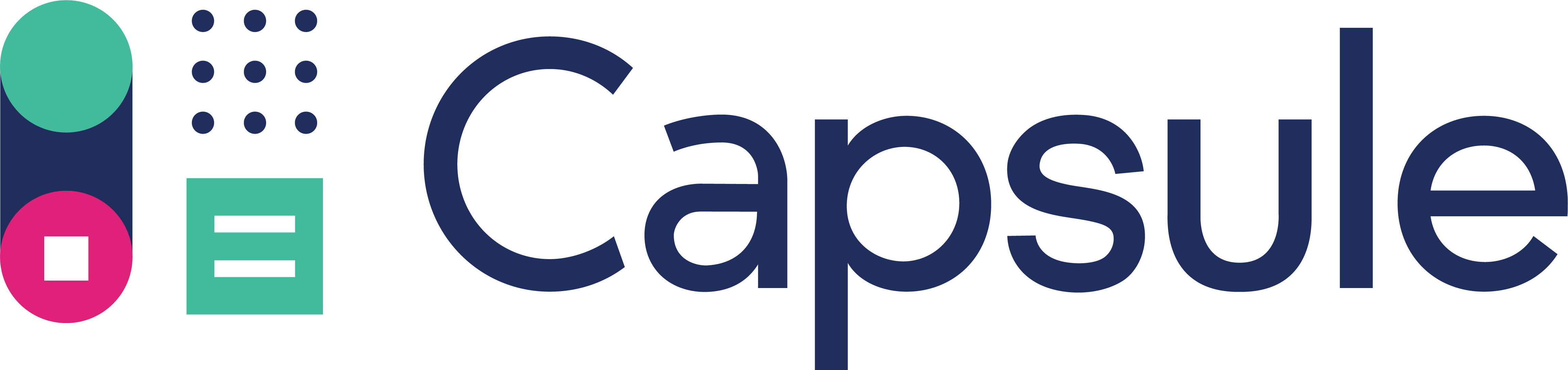How to configure Capsule CRM to send SMS Text Messages
is one of the leading online CRM providers and you can now integrate your lists with Text Marketer’s SMS platform.
This provides you with 2 main advantages;
Use the power of short code marketing to allow people to join your Capsule Groups and Contacts list! You get a free keyword on our 88802 short code.
You can instantly send an SMS, via Text Marketer, to any Groups or Organisations in your Capsule account.
Text Marketer uses direct UK connections for ultimate reliability and if you request it we can also allow European and worldwide bulk SMS.
First, create a free Text Marketer account and use the promo code CAPSULE, then we will add in 100 SMS credits for free!
Next connect your CAPSULE account with your Text Marketer account using an API key. It only takes a few minutes, just follow the instructions below.
The function of our Capsule plugin is to allow you to send SMS to your contacts and receive SMS to create contacts.
Firstly, within Capsule, you can import your contacts or you can use “Add Person” or “Add Organisation” buttons to add People & Organisations to your Capsule Account. You can also use any contacts you have already. The Capsule plug in will try to find mobile numbers from your contacts once you import them in to your Text Marketer Account.
Once you have some contacts you will need to find your API Authentication Token, this allows your Text Marketer Account to be able to send SMS campaigns to your Capsule contacts and organisations or enable your customers to subscribe to your list by sending a simple SMS message. To find the Token, on the Capsule top menu, select “My Preferences” menu option under your Capsule user name. Then click “API Authentication Token” In the API Authenication Token page, select and copy your API authentication Token.
Go to https://www.textmarketer.co.uk/logon and login in to your Textmarketer Messagebox account.
On the Main Menu go to the ‘Manage contacts’ area. Go to the Import Button along the top panel and from the drop down arrow select ‘Capsule’. Next type in your domain name in the Your Capsule Address field, you would have chosen this on signup and it will look something like: <your subdomain choice>.capsulecrm.com, it also appears in your browser address bar when using Capsule. Next paste your Capsule API Key in to the API Key field and click on ‘Test Settings’. If your key is correct, you should see “Your Capsule API KEY is working.”
Click on ‘Save Settings’. To save your Capsule API key in your Text Marketer account settings.
To send an SMS campaign to your People & Organisations select the drop down option and choose a group, if you wish you can filter the contacts using the Tag Filter field.
Once you have made your selection, click on ‘Get Contacts’, this will import all the contacts that match the criteria selected in the Tag Filter field and People & Organisations field. By default, all imported contacts are selected. Hold CTRL key, you can select or unselect multiple contacts.
Return to the Main menu and click ‘Send SMS’, The numbers selected on the previous screen are in the numbers box, you can edit your campaign message and schedule and submit your SMS message.
Adding Subscribers:
You can add subscribers to your Capsule list by subscribing to a Text Marketer Shortcode. Use our ‘keyword checker’ feature to see if your chosen keyword is available, you can then purchase your keyword within your account using any of our simple payment options. As soon as payment is received, your keyword will appear in your account and you’re ready to go!
To connect your Capsule List with your Text keyword, Go to ‘Message control’ in the main menu and select your keyword in your Inbox, then click ‘configure’. In the “Add to Capsule” box, select ‘Yes’ and click OK.
So if someone text’s in your keyword to 88802 your capsule account will automatically update with the new contact. If the incoming message also contains an email address we will also add that to the contact.