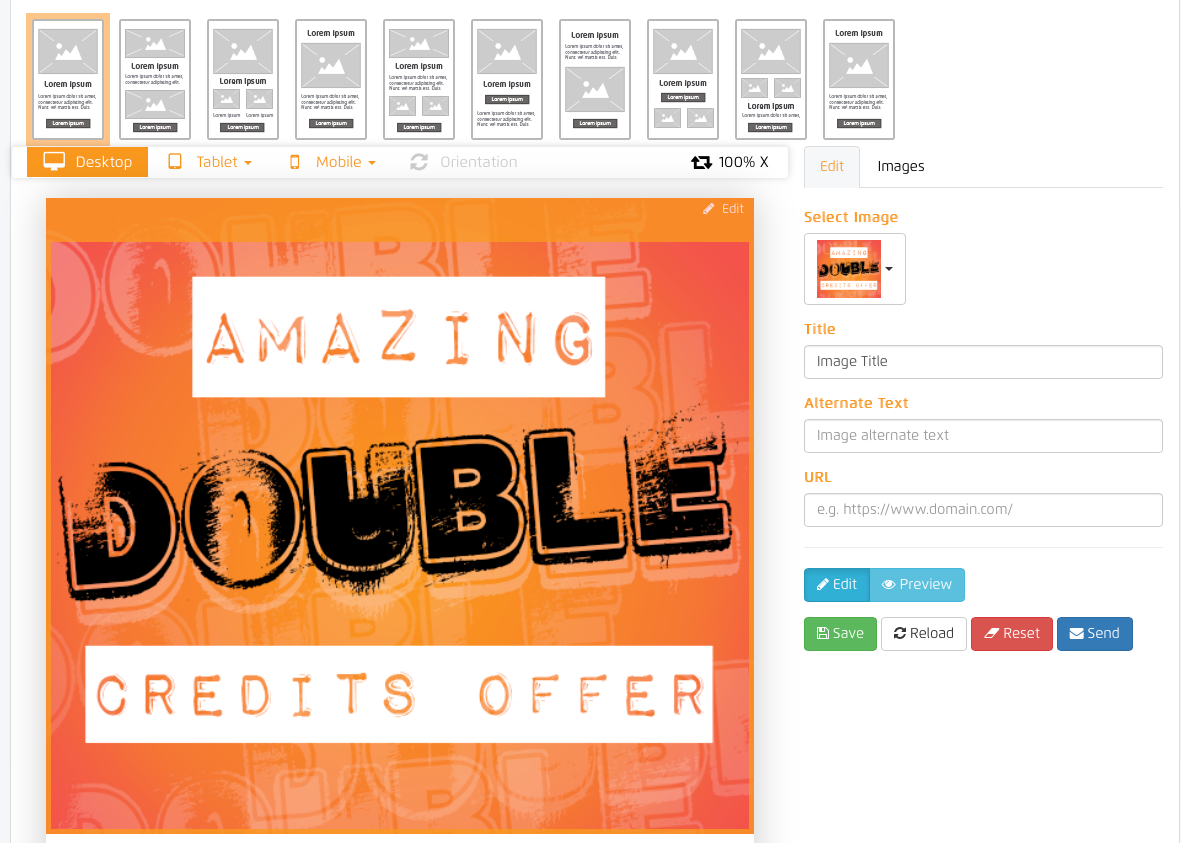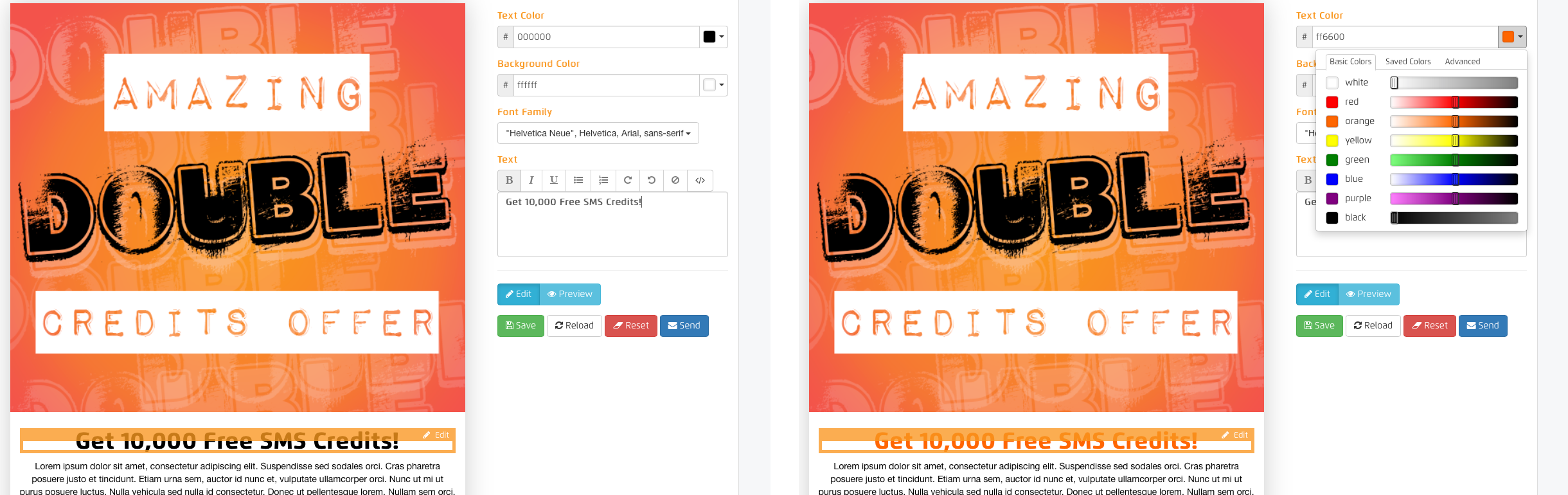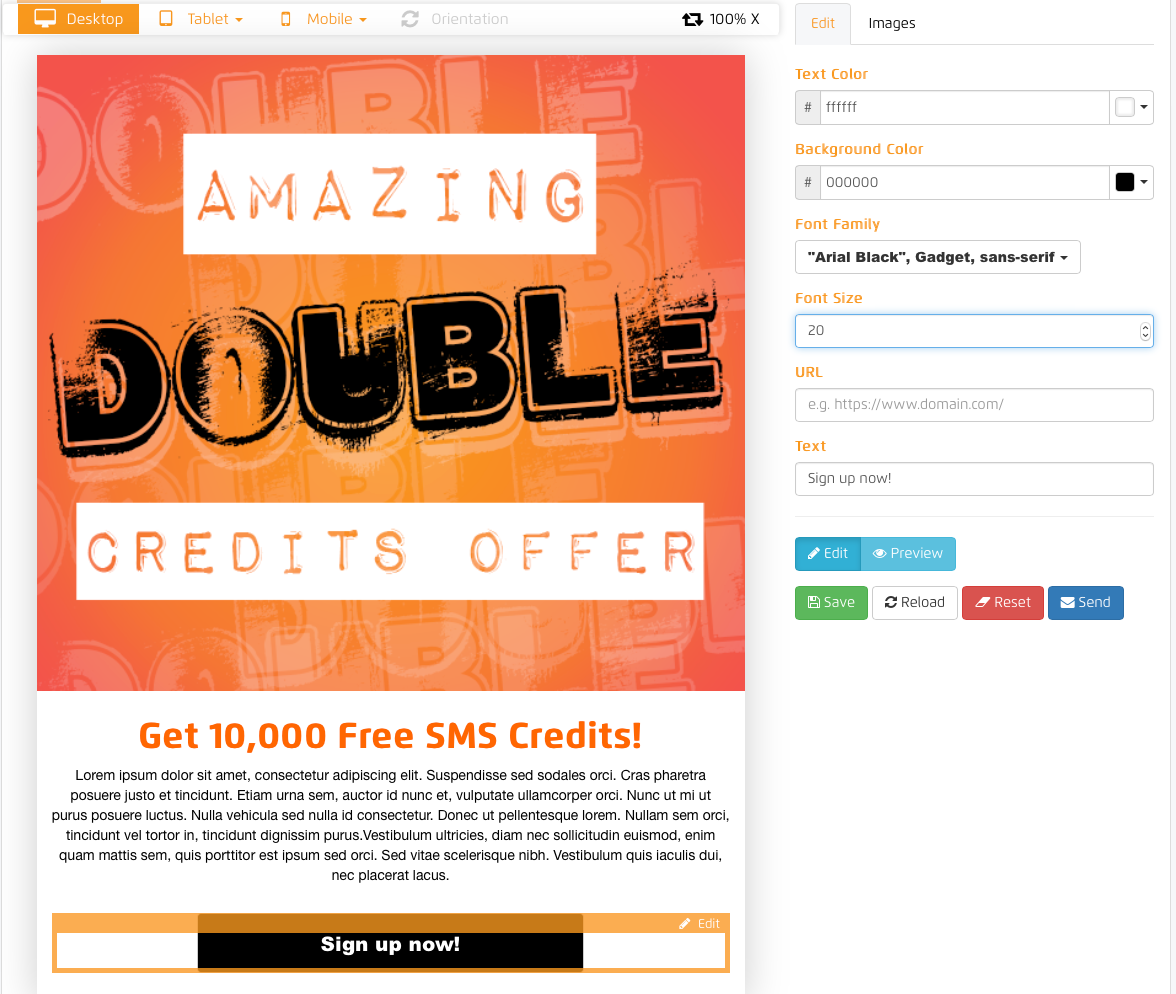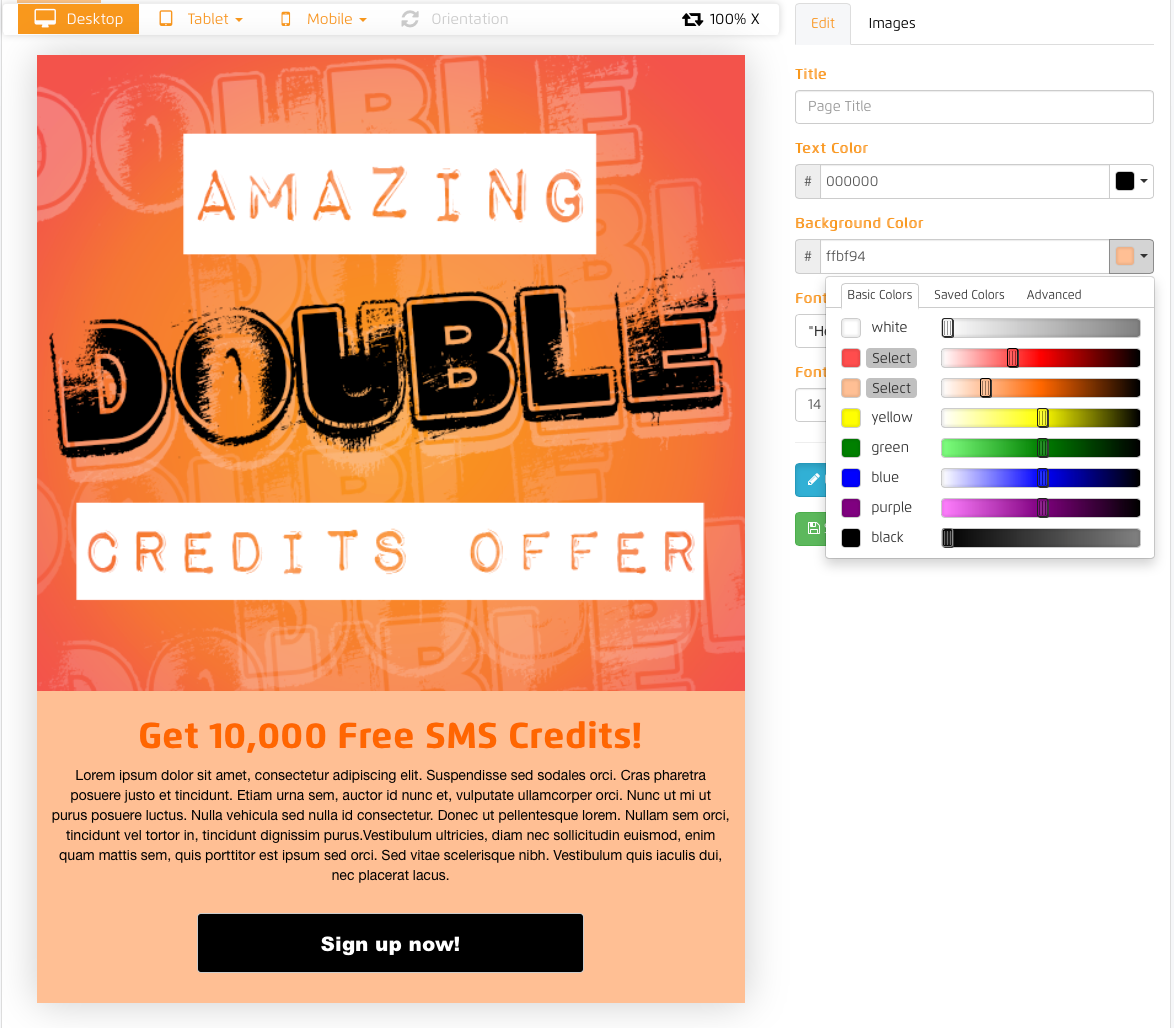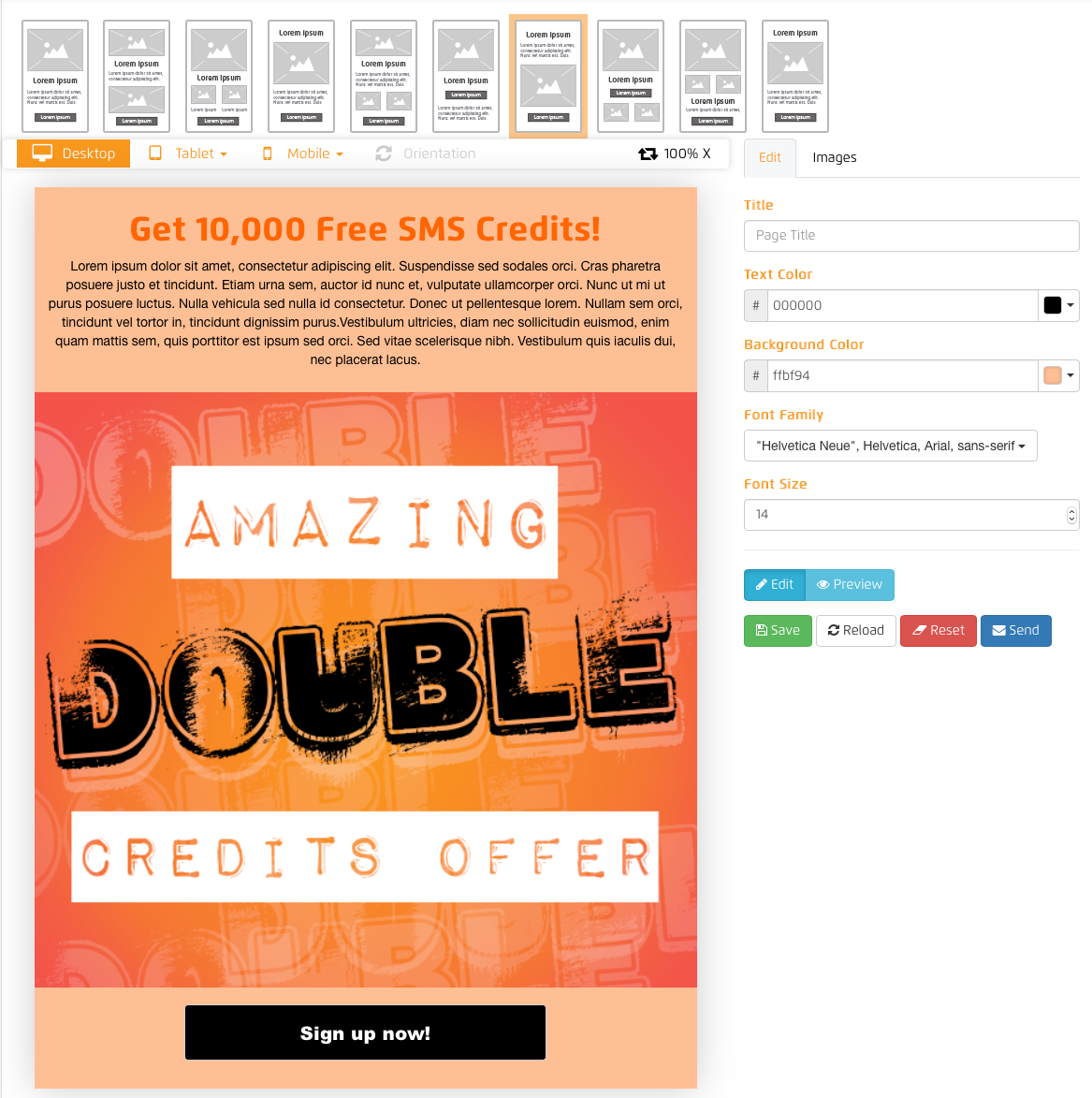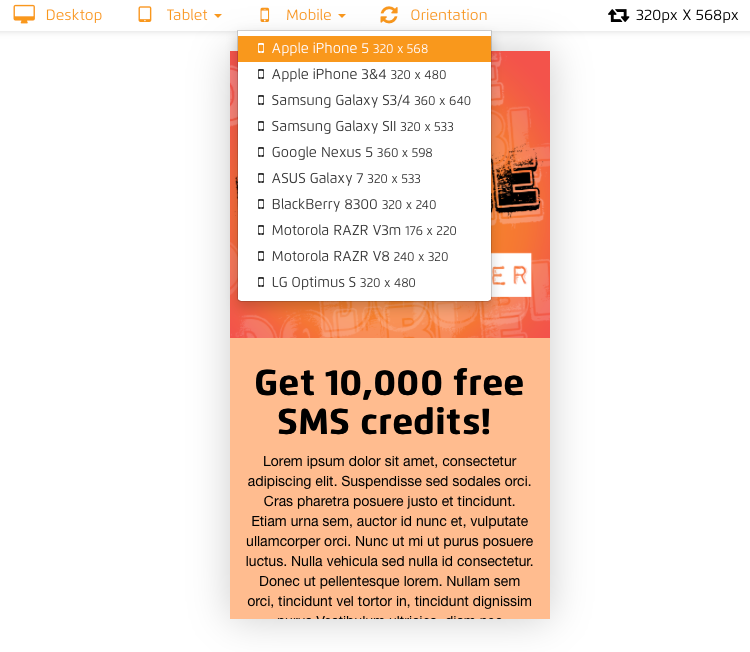We are incredibly excited here about our wonderful new product SMS Web Pages – and glad to see already that so many of our customers are receiving great responses from their campaigns already!
Basically what SMS Web Pages allows you to do is, create a mobile web page full of your own beautiful images and text… And then send it out in a link to all your customers by text message, they simply click the link and hey presto! No expensive developers, designers, hosting platforms needed – just your standard free Text Marketer account!
And here we are going to show you really how easy it is to use…
Simply select your template from the top section, pictured below.
Select the picture area on the left, click the Image tab on the right-hand side section. Click the area and upload your image. Click the Edit tab above and select your image from the dropdown. The max file size for an image is 1Mb (you can store up to 10 images in any account for future use.)
To change your heading simply click the are on the left, then write your headline in the text box provided. Change colour or font style to suit your preferences.
You can then alter your call to action button to say what you want, select your button on the left. Then on the right type your button text, select the colour button and text colour. Increase or decrease the font size and select a different font style. Then add your URL destination for the button, your links should include the https:// at the start – so your link should look like this https://www.textmarketer.co.uk
You can change the background colour of the page. Simply select the background colour and select a colour, or move a slider up or down to get a specific colour tone.
Now your content is all uploaded, you can still also flick through some other template views to see how it would look.
You can also see how your SMS Web Page would look on different devices by simply selecting the appropriate device from the drop downs below the templates.
Now all you have to do is press send… Your SMS Web Pages Link will automatically be in the message box, so write the rest of your message, choose your recipients and select when you want to send it – and hey presto that’s your SMS Web Page campaign sent out!