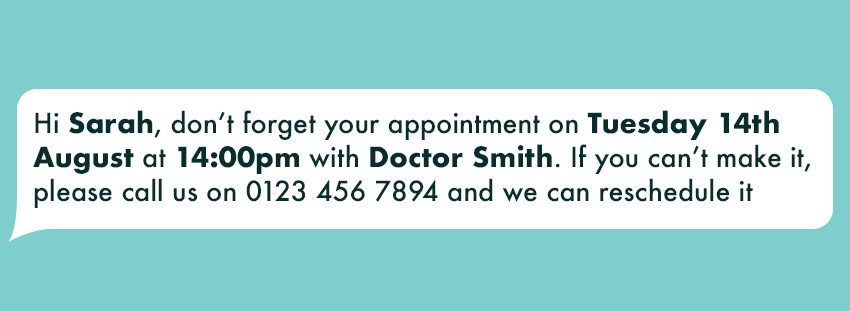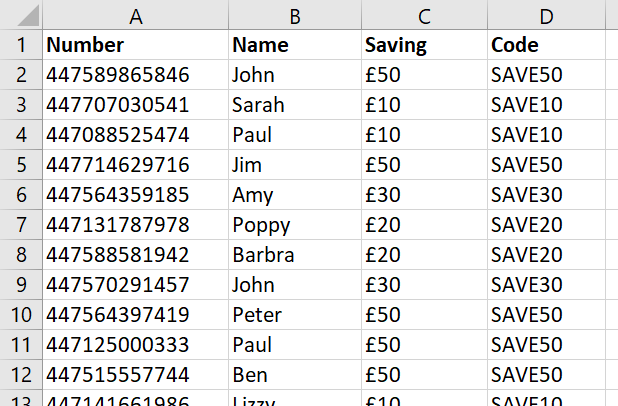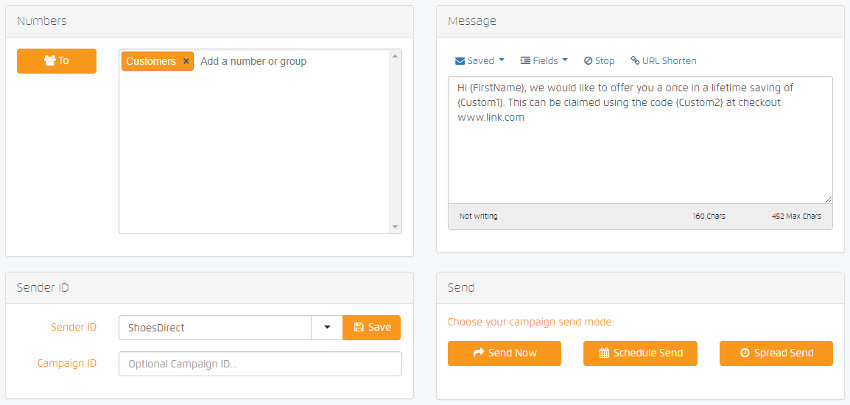With a 98% open rate and 90% of text messages being read within 3 minutes, there is no wonder why more businesses are now using SMS than ever before. This is great for businesses and consumers alike as it allows businesses to interact with their customers and make sales, and their customers get updates and amazing offers sent straight to their mobile phone – a win, win.
But with more businesses using SMS and sending great offers, it can be hard to make your message stand out above everyone else’s. There are a load of little tips and tricks that you can do to make your message better and stand out.
We have found however, one of these tips to be higher up the list of importance, and a very simple one to implement. Using custom fields.
Custom fields are a great way to make your message stand out and make your customer feel special. By this we mean including your customers name in the message, or other personal information, to make the message more personal and less of a bulk message that was sent to thousands.
Personalised messages improve click-through rates by an average of 14% and conversions by 10%. (Source: Aberdeen: Market Intelligence Company)
There are hundreds of things that you can put into a custom field to make your SMS message unique:
– Name
– Email
– Location
– Age
– Previous purchase
– Favourite order
– Pets names
The list could go on and on . . .
With the countless possibilities that custom fields give businesses, below we have gone into more detail on 3 of the most popular ways that custom fields are used in business text messaging.
Make it personal with your customers name
The number one way that businesses are using custom fields is to include the customers first name. A very simple solution to change what looks like mass message that thousands of people are getting, to a completely unique message that makes it feel like it was sent to them and no one else, making the recipient feel special and cared about.
Bulk appointment reminders
SMS appointment reminders are fantastic way to reduce missed appointments. The NHS have recently started using SMS to reduce missed appointments with great results.
Figures have suggested that more than twelve million GP appointments are missed each year in the UK, costing in excess of £162 million per year (Source: NHS England)
Now your businesses may not be as big as the NHS, but that stat alone shows you how missed appointments can cause huge costs to your business.
By simply uploading all your appointments at the end of the week, for all your customers that have an appointment the following week, include the date, time, who they are seeing, and any other relevant information you feel they need, you can send a bulk text message and include all this information in one go. Making it quick and easy.
Bulk unique offers
The third most popular way is to send bulk personalised offers to different customers. Some of your customers may spend more money with you that others, so you would of course want to reward them with bigger discounts and special offers.
You can easily do this by including different promo codes and offers in the custom fields section. This is a great way to send thousands of messages at the same time all with different offers on, with your most loyal customers getting 40% off, and 20% off to those customers who don’t spend as much.
Using custom fields in Message Box
To add a custom field in our online messaging platform Message Box you simply need to add these custom fields into your excel spreadsheet, along with the customers mobile number and then upload into your Message Box account.
Once have created and saved your excel spreadsheet, login to your Message Box account and click the ‘Manages Contacts’ button on your homepage. From here add a new group by clicking ‘New’ under the ‘Groups’ tab at the top of the page, then name your group and click enter.
A pop-up box will appear where you can import your excel spreadsheet. Select your excel spreadsheet and click ‘OK’. Here you will be able to drag and drop the custom fields around to match your data.
You will now have all your contacts and their custom fields in that contact group.
Now to be able to send a message with these custom fields in, go to your homepage and click ‘Send SMS’. Click the ‘To’ button and select the group you wish to send the message to. In the ‘Message’ box area, type your message and use the ‘Fields’ drop down box to add any custom fields you would like.
Check the message is correct and click send.
Custom fields are a great and easy way to make your customers feel special. So, if you don’t have a Message Box account, why not sign up now and get 10 free credits and start sending your customers personalised messages today.