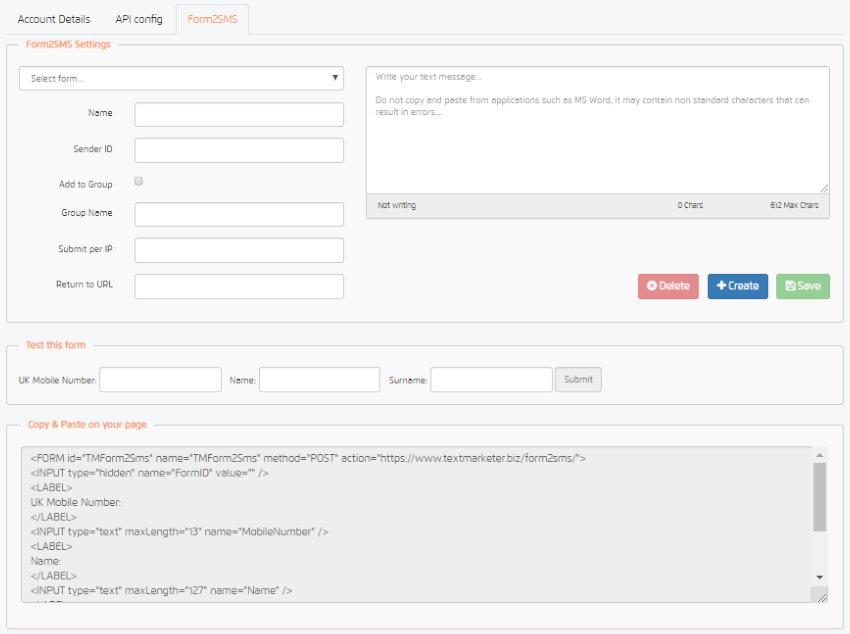Form2SMS is a great way to turn website traffic into customers. You simply copy the code in your Text Marketer account and add it to your website. From there visitors can add their mobile number to receive your SMS marketing messages.
It really is that simple, and to prove it, we have created an easy to follow guide below.
To access your Form2SMS code, click ‘Account Settings’ under the mini person icon in the top right-hand corner of your screen. From here click the ‘Form2SMS’ tab.
Now using the area labelled ‘Form2SMS Settings’ add the details of your Form2SMS and click ‘Save’. If you have already created one, you can select this from the ‘Select form’ drop-down box.
Name – Name of your Form2SMS
Sender ID – The name the message will come from and will appear on your customers mobile device.
Add to Group – Tick the box to add the sign ups to a specific group.
Group Name – Name the group you want sign ups to be added to.
Submit per IP – The number of times a certain IP address can sign up.
Return URL – Once the user has entered their mobile number and clicked submit, you can direct them to a specific URL.
Once you have added all the details to your form, add the text message that will be sent directly back to sign ups once they have submitted their information. If you would like to, feel free to use the example below.
“Thank you for signing up to our SMS marketing messages, we look forward to sending you amazing offers and updates.”
To test your form, refresh your page and select the form using the ‘Select form’ drop-down box. Then using the ‘Test this form’ area add your mobile number and name and click ‘Submit’.
Once you are happy with your form and it works how you want, select the form and then copy the code from the ‘Copy & Paste on your page’ area. Copy this code and add it to your website.
And that’s it, you now have a form on your website that visitors can use to sign up to your SMS marketing messages. We told you it was easy.
February 2, 2012 | All Bulk SMS Account Documentation
Form2SMS – Instructions