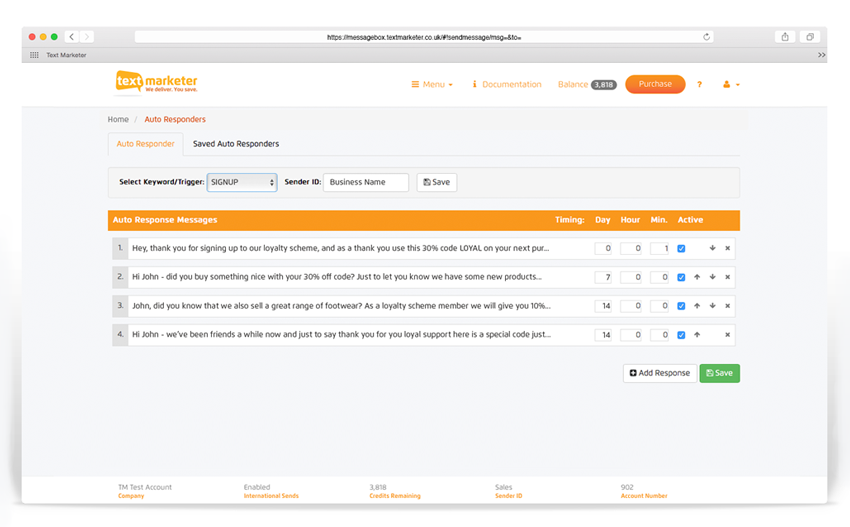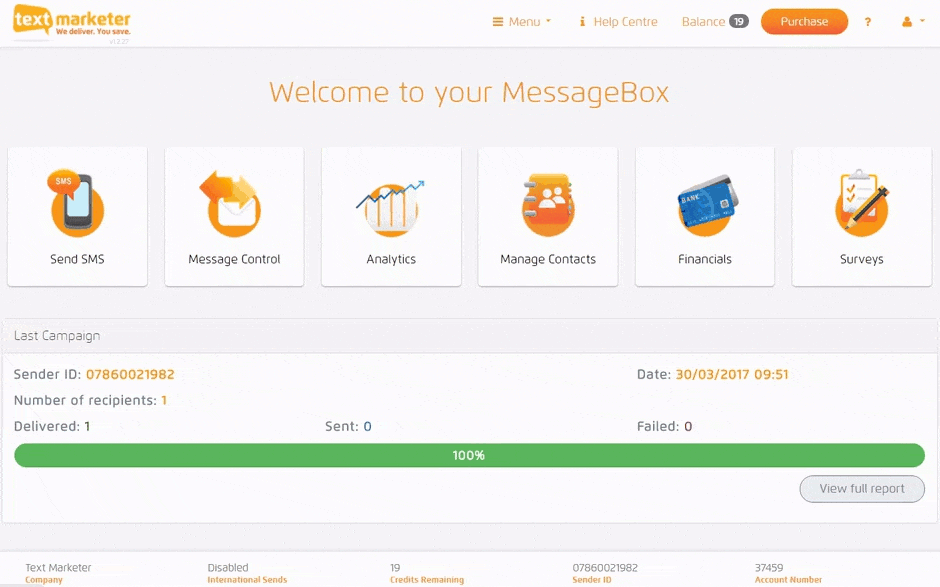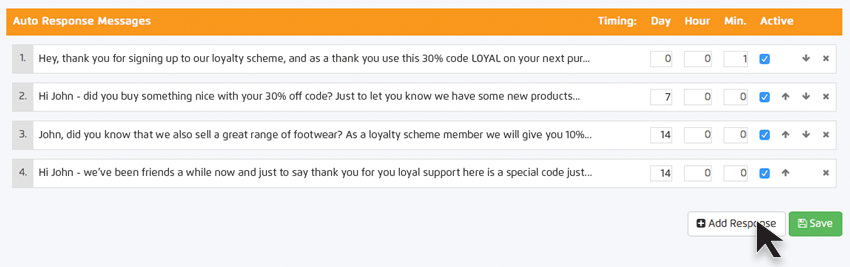Setting up Auto Responders on your account is now as easy as ever with Message Box.
Auto responders work only on keywords on our 88802 shortcode. It means you can auto respond up to 8 text messages spread over a period of time, which you can tailor, e.g. 1 per day or per hour. You need to have purchased a keyword before you can set up auto responders for it – you can do this by clicking the purchase button.
You will first need to set up your free account and then simply click on Auto Responder in the Menu and you will be taken to the screen below.
Download full instructional PDF here
Setting up an Auto Responder
Setting up an Auto Responder is quick and easy.
Select your keyword and then just simply click ‘Add response’. Then type in your desired Sender ID, select your time frame and then tick the Active box at the end, click Save and you’re done.
The timing is in relation to when the customer first texts in.
Adding Messages to your Auto Responder
You need to add the messages to your Auto Responder and this couldn’t be easier.
Simply select your Auto Responder and click ‘Configure’, then click ‘Create New’. You then type in the message you want to be sent when people reply.
Select the time you want the message to be sent then click the active box at the end.
The timing is how long after the previous message you want the message to be sent.
Ordering your Auto Respond messages
It is so easy to re-order your message responders.
Simply click on the your desired message and drag to where you want it to be your message order, simple as that.