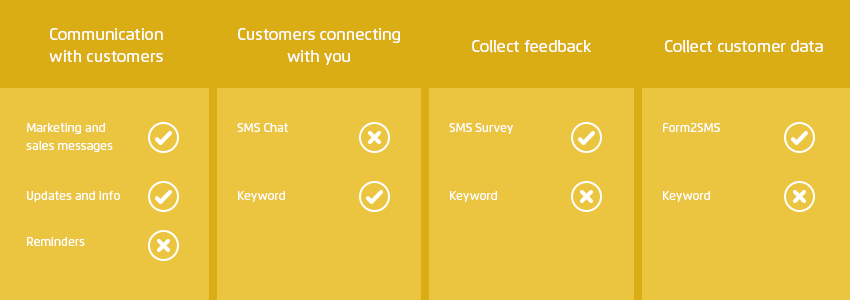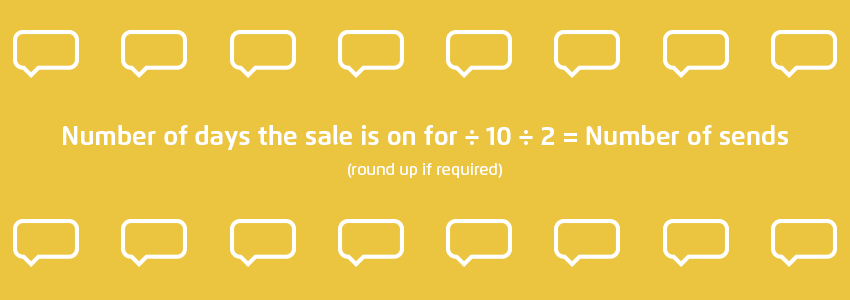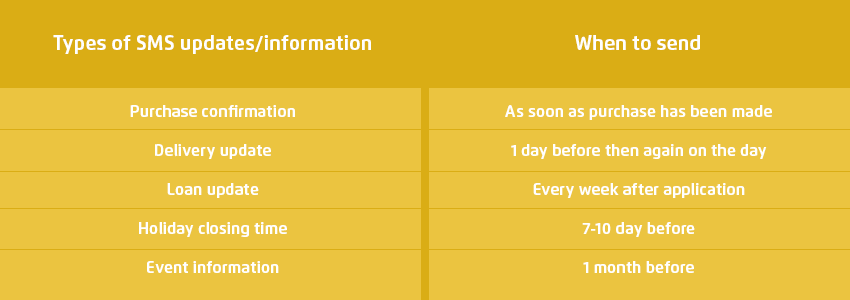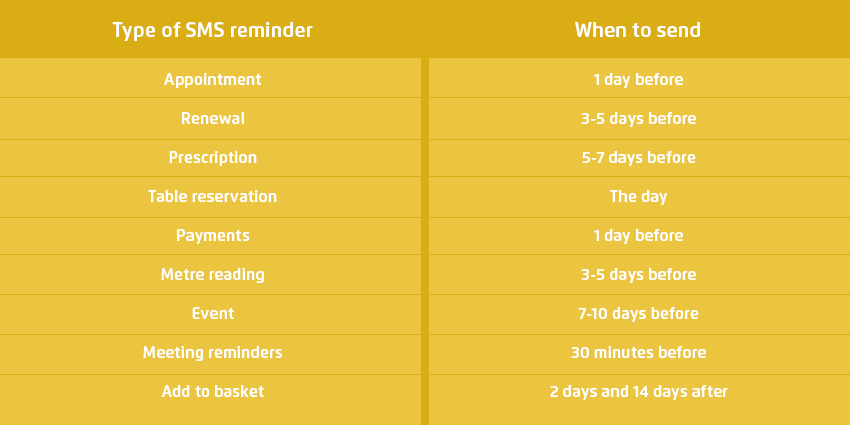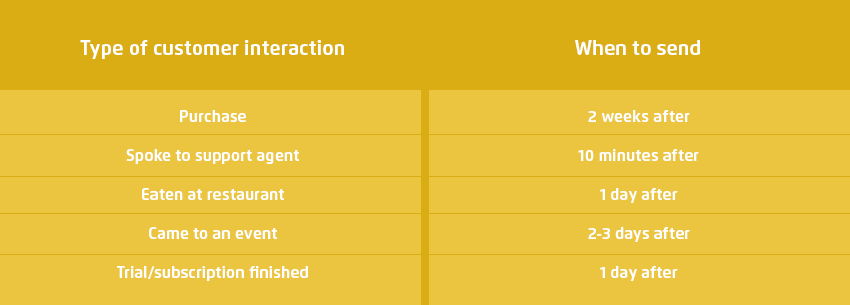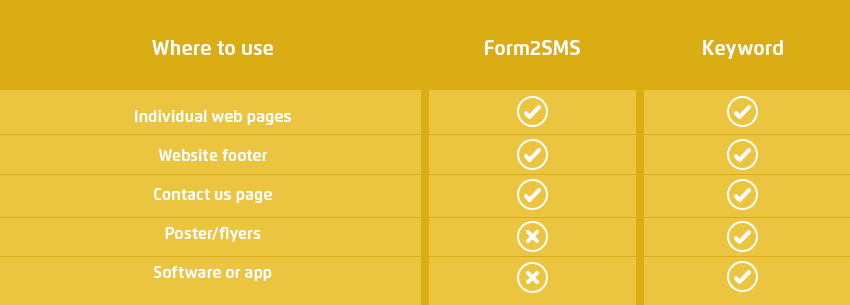After finishing part 1 in this 2 part series, you should now have a list of different ways you can use SMS to communicate with customers, allow them to connect with you, collect feedback, and collect customer data. From this you should have something that looks like this.
With step 1 checked off, you are half way to building a mobile solution for less. The next step is to start thinking about how you are going to implement those areas.
Below is a kind of best practice walkthrough with details on when to send your customers a text message, where best to use a Keyword or Form2SMS to collect consumer information, some things to think about how quickly you need to get back to customers who message you, and more.
1. Communication with customers
First you need to work out how often you want to send your customers a text message. Sending marketing messages twice in the space of 3 days is too often, but 2 delivery notifications in this timeframe may not be enough. It is a balancing act between keeping customers engaged with your business without annoying them.
Marketing and sales messages
When to send – No more than once a week and no less than once every 2 months. The best time to send these kinds of messages is during a sale, over holidays, special occasions like Black Friday, and if you have the customers birthday, then a special offer on their birthday goes down a treat.
How to use – You can send a bulk marketing or sales message in your Message Box account, which can be personalised using custom fields. If you are sending to a large amount of people at once, you may want to think about spreading the send, this will ensure your phone lines aren’t jammed or your website doesn’t crash if everyone visits it at the same time.
Things to think about – When sending a text message to your customers about your sale, you need to be mindful that you don’t send them too many or too few. To help you with this, we have handy calculation that will give you the optimum number of messages you should send.
So, if your sale were to last 6 weeks, the calculation would be: (45 ÷ 10) ÷ 2 = 2.25 (2 sends)
Other examples:
14-day sale = 0.7 (1 send)*
60-day sale = 3 (3 sends)
120-day sale = 6 (6 sends)
*We advise that you send at least 2 SMS messages for a sale. One at the start and one a few days before it ends to remind customers.
Updates and info
When to send – Keeping customers up to date, whether you are providing them with information on an event or a confirmation message after they have made a purchase, but make sure you send these at the right time. Sending a purchase confirmation message the day after someone has made a purchase may confuse them into thinking the order has gone through twice. Below are our suggestions on when to send updates and information via SMS.
How to use – To send updates you can either do this manually in your Message Box account or by hooking into our API and send them out automatically.
Things to think about – If you plan on sending reminders and updates, make sure it is consistent. Sending a customer an update about their loan one week, then nothing ever again will frustrate the customer and leave them in the dark not knowing if the loan application is still in process.
Reminders
When to send – Depending on what the reminder is, these reminder messages are best sent out at different times. For example, sending customers an appointment reminder 2 weeks before their appointment would be pointless, but a payment reminder 2 weeks before gives the customer enough time to ensure they have the funds.
How to use – It is best to set up reminder messages to go out automatically, that way you aren’t relying on an employee to do this. You can do this by hooking into our API.
Things to think about – Reminder messages don’t have to be sent out prior to an event, you can remind customers to take an action, like when a customer adds an item to their online basket but doesn’t go through and buy it. You can send them various reminder messages telling them they still have an item in their basket and if they wish to view or buy it to click the link in the body of the text message.
2. Customers connecting with you
The two options to allow customers to get in contact with you are by using SMS chat or with a Keyword. You want to make it easy for customers, so these two options need to be in easy find and good locations otherwise there is no point using them if no one can find it.
SMS Chat
Where to use – You want to advertise the fact you have SMS chat in locations where you think it would be the most helpful, a website footer, contact page, or help/FAQ section.
How to use – By using a Virtual Mobile Number, all messages sent to this will be directed into your Message Box account or to a single email account if requested. You can then reply within your SMS account or using your email account. All messages sent via email will be converted to SMS and when the customer replies, these messages will be converted back to email.
Things to think about – SMS chat needs to have a quick response, we would suggest that you advertise it will take 5-10 minutes for an agent to get back to them.
Keyword
Where to use – You can place a Keyword in multiple locations, with the best being in the website footer, contact page, help/FAQ section, poster/flyer, in a text message, on the radio, or even in TV ads.
How to use – Ask customers to text your Keyword on its own, or with some information and these messages will go into your Message Box account. You can set up automatic replies for each Keyword or forward the message onto an email.
Things to think about – The reply time to a Keyword doesn’t have to be immediate, but this does depend on what the Keyword is designed to do. If it is used in a support area, then a quicker response will be needed to one used when requesting more information on a certain product or service.
3. Collect feedback
The two ways that you can use SMS in your mobile solution to collect valuable feedback is by sending them an SMS Survey or using a Keyword to allow consumers the option to leave feedback whenever they like.
SMS Survey
When to send – You want to send customers an SMS Survey after they have completed an action, whether that is making a purchase or attending an event. There are different times you want to send a survey depending on the customers action. Giving customers enough time to try a product may mean sending a survey a few weeks after the initial purchase, but if the customer has spoken to a support agent, an SMS Survey will work best if sent immediately after.
How to use – You can create the survey with multiple questions and send to individual customers or in bulk within the ‘Surveys’ section of Message Box. Here you will also be able to view replies and download all answers.
Things to think about – Don’t make the survey too long, a few questions asking the important things you want to know about will be enough. Make sure you tell customers in the opening message how long it is, otherwise, they may not reply as they won’t know how long it will take.
Keyword
Where to use – It is best to use a Keyword to allow customers to leave feedback in areas where they have completed an action. This can be after submitting a form, in their accounts section, or even in a purchase confirmation email.
How to use – Ask customers to text your Keyword with their feedback immediately after this and all answers will go into your Message Box account. You can set up automatic replies to individual Keywords or forward it to an email.
Things to think about – Set up an auto response so customers know you have received their feedback. You may even want to send these people an SMS Survey as well, and ask some other questions around your business that they had not mentioned in their message.
4. Collect customer data
The more mobile numbers you can collect, the more sales you will get when you do send a mass SMS marketing message. Both the Form2SMS and Keyword should be used in as many locations as possible to maximise data collection.
Form2SMS
Where to use – Because it is a simple form, it can be used on any page where you want to collect mobile numbers. We would advise you to put it near the top of your most popular pages.
How to use – To create a Form2SMS form, log into your Message Box account and in the ‘Account Settings’ area you will find the tab labelled ‘Form2SMS’. Here you can create the form and add a message that will be sent once the user has submitted the form. Once created copy the pre-populated code onto your website.
Things to think about – You can make several forms and place them in different areas of your website, each with a unique automatic reply message.
Keyword
Where to use – Again a Keyword can be placed anywhere on your website, along with posters/flyers, or even in your app.
How to use – Purchase your desired Keyword then place it in various locations, each time explaining what information you want from customers and how you are going to use their information.
Things to think about – Don’t ask for too much information, the more you ask for, the fewer people will be fill in the form. Keep it simple, name and email address will be sufficient.
After reading part 1 and deciding which areas you are going to use mobile marketing in, and then reading this post and implementing SMS into your business, you should now have a fully functioning mobile solution that works for you and your customers.
If you want some advice on how your businesses could build your own mobile solution give us a call on 0117 205 0202 and one of our mobile solution team can guide you on how your businesses could use SMS so you can make your own mobile solution.